Upload Instructions
In this article, we’ll go over preparing and submitting your file to Audio Buzz.
Please read this article carefully before uploading your track to our system.
Prepare & check your files
All tracks uploaded to our system must be saved in WAV or AIF/AIFF format in 16 bit/44.1 kHz, Stereo.
DO NOT upload mp3 files as they will be rejected by the system.
Make sure any samples, loops or other elements that are not your own work are appropriately licensed for commercial use before uploading any files to our system.
Remember, you are legally responsible for the tracks you submit.
Infringement of intellectual property will not be tolerated and may result in your file being removed and your account permanently disabled.
1. Name your tracks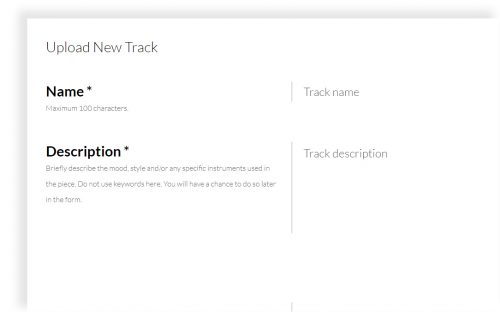
When naming your track, make sure you capitalize the first letter in each word.
Small words like “of” and “an” may be lowercase. Your MAIN track should be named as follows:
Track-Name. wav
In the “Name” field – only enter the main track’s name.
Cut-down versions of the main file should be named according to their duration, for example:
Track-Name_30sec.wav
Track-Name_15sec.wav
Track-Name-5sec.wav
Looped files should be named according to their duration, and be marked as looped, for example:
Track-Name_30sec-Looped.wav
Track-Name_15sec-Looped.wav
Track-Name-5sec-Looped.wav
Stem files should be named according to the stem type, for example:
Track-Name_Bassline-Stem.wav
Note: Cut-downs, looped and stem files will be uploaded in the next section’s “Upload audio files”
For more information on naming best practices, click here.
2. Describe your track
Add a short description of the track, its genre, mood and instruments used in it. This is the short description of the track that will show up when a buyer expands the track information, or visits the track page. Be as accurate as possible. Do not add tags / keywords in this field. you will have a chance to do so later in the form.
Upload your files
Note: Before uploading your files, you MUST complete your profile by filling all mandatory fields in the Personal Information Page.
3. Upload main file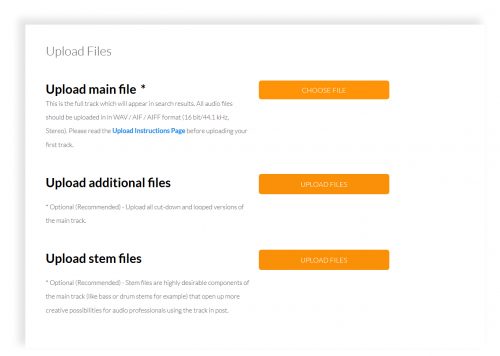
Click the orange button to browse, and choose the main track file.
4. Upload additional files
Optional – upload cut-down and looped versions of the main track, named as per the instructions above. You can select and upload multiple files here.
5. Upload stem files
Optional – upload stem files of the main track. These could be bassline stems, drums, guitar stems, etc. You can select and upload multiple files here.
Enter the track’s categories and attributes
In this section you can describe every aspect of the track you have uploaded. To ensure that your track is approved and to provide the best user experience for potential buyers, please make sure you provide the most accurate and detailed information about your track.
6. Genre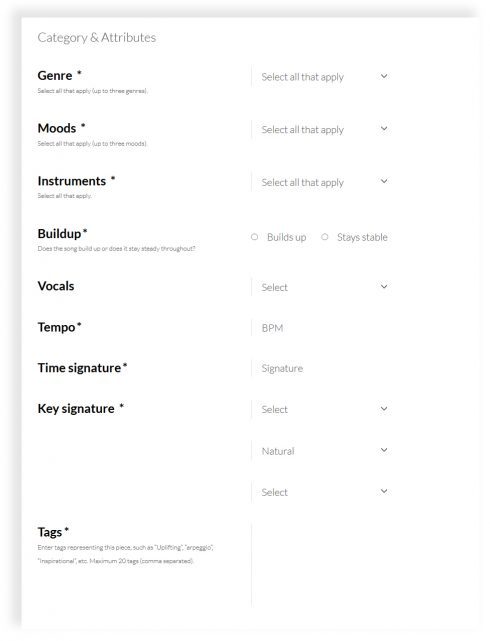
In this section you can select the genre/s that apply to your track. You can select up to three (3) genres per track.
7. Moods
From the popup, select the mood or moods that correspond with the track. Choose up to three (3) moods per track.
8. Instruments
Select all the instruments that were used to create the track.
9. Build up
Some tracks introduce a dynamic build-up (crescendo) leading to a peak. Other tracks stay steady throughout their duration. Select the right option for your track.
10. Vocals
In this section you can select what type of vocals (if any) your track contains: A Capella, background vocals, choral, female or male vocals.
11. Tempo
Enter the BPM (Beats Per Minute) of the track.
12. Time Signature
Enter the time signature of the track.
13. Key Signature
Enter the key signature of the track.
14. Tags
Tags are single-word keywords you can use to describe your track. You can use up to 20 tags per track
Additional Information
In this section we ask that you provide information relating to the monetization of the track.
15. Exclusivity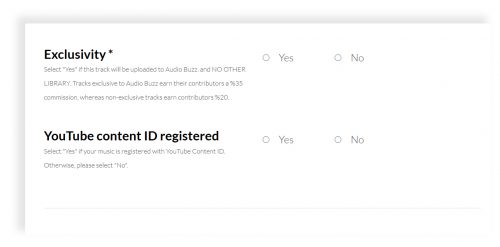
As a contributor to Audio Buzz’s royalty-free music library, we do not require that you upload tracks to our library exclusively, so you can upload tracks you already have in other libraries.
However, we do encourage exclusivity by compensating you with higher commissions for the sale of exclusive tracks.
Currently your commission for tracks sold exclusively on Audio Buzz is 50%, while non-exclusive tracks will award you with 35%.
16. YouTube content ID registered
If you use a Content ID system to identify and manage your copyrighted content on YouTube, please select “Yes” here. You will be required to specify the platform you registered your music with (e.g. AdRev, TuneCore, Audiam, etc.)
Saving your track’s info
After having filled the track’s information fields, you’ll be asked to save it to the system.
Please note the track is not automatically sent for review. You will have a chance to edit its information after having saved it. Once satisfied, you will be able to submit it for review.
17. Message for the reviewer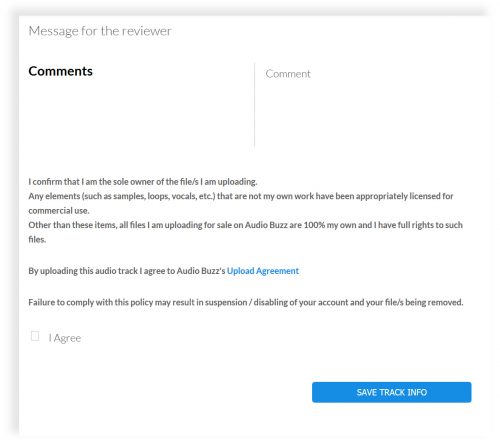
In this free-text field, you can provide additional information to the reviewer. For example, if you modified your track after it was rejected, or any other comments you feel are relevant in this section.
18. Confirm Ownership
At the very end of the process, you will be asked to confirm that you are the sole owner of the track’s copyrights, and that any 3rd party elements such as loops, samples, vocals, etc. have been licensed for commercial use before being offered for sale on Audio Buzz’s royalty-free music library.
If all looks kosher, just check the “I Agree” checkbox and click the “SAVE TRACK INFO” button at the bottom.
The track and its information will then be saved to the system.
From that point, you will be directed to the Tracks for Sale page, where you will be able to either edit the track or submit it for review.
Have questions?
Send us a message and tell us what’s on your mind.