Audio Buzz's Video Preview Tool
Audio Buzz’s Video Preview is a unique tool created with the purpose of helping you – the film maker / video editor / music supervisor find the right piece of music faster than in any other royalty-free music site.
Rather than sifting through a zillion tracks trying to find the right one, downloading a ton of preview tracks to upload onto your video editing software to see how they match against your video – you can now do it all online, quickly and securely.
Video Preview allows you to comp tracks against your video in real-time, saving you precious time and helping you find the perfect track much, much faster!
It’s the new way to find music. An industry first – only on Audio Buzz.
In this article, we’ll walk you through how to use Video Preview and how to make the best of it.
Just follow these easy steps:
- Go to the music search page and use the search filter to find music you’re looking for, either by Genre, Mood, Instrument, etc. Use all other filters to fine tune your search.
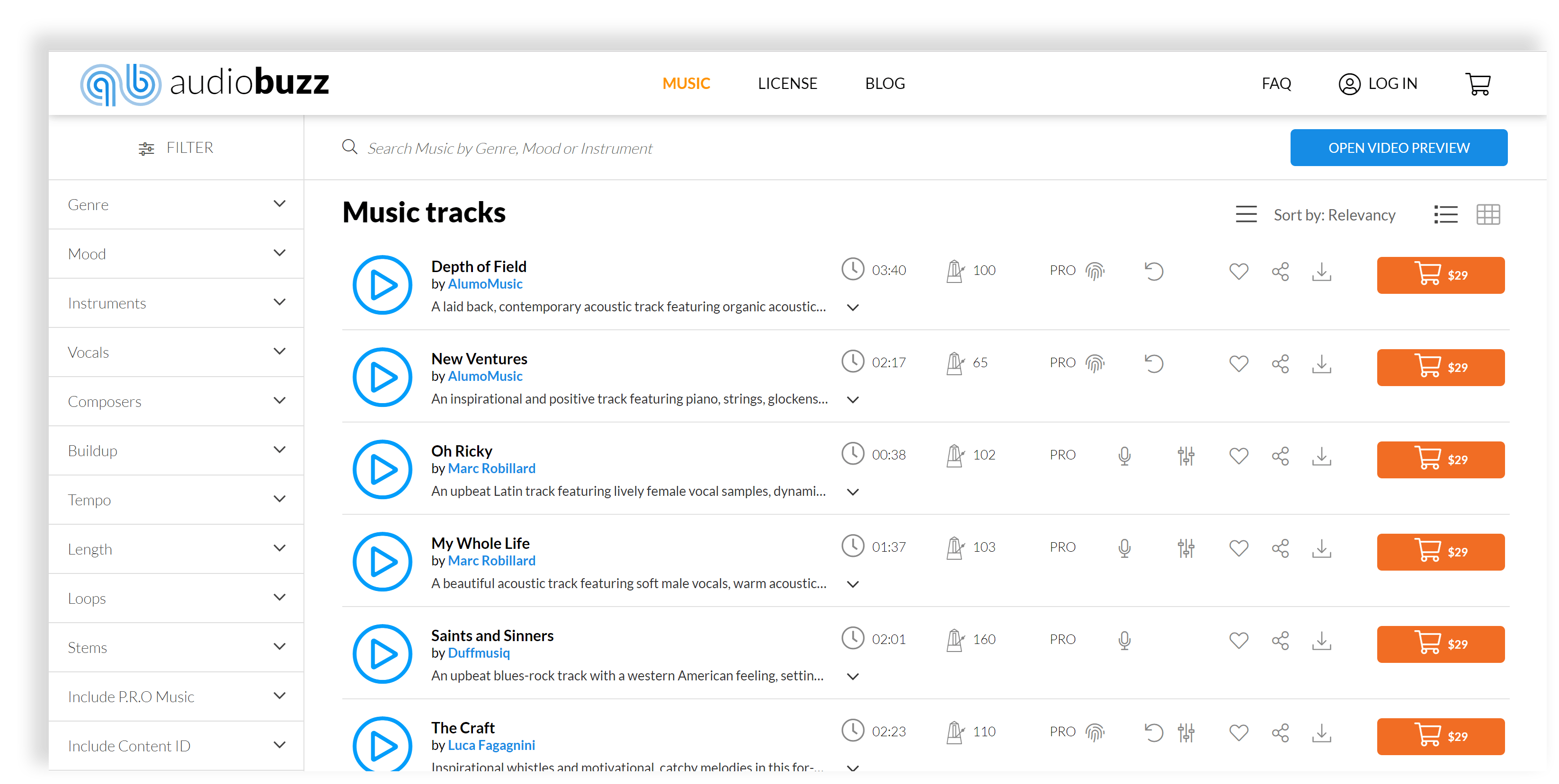
- click the “OPEN VIDEO PREVIEW” button.
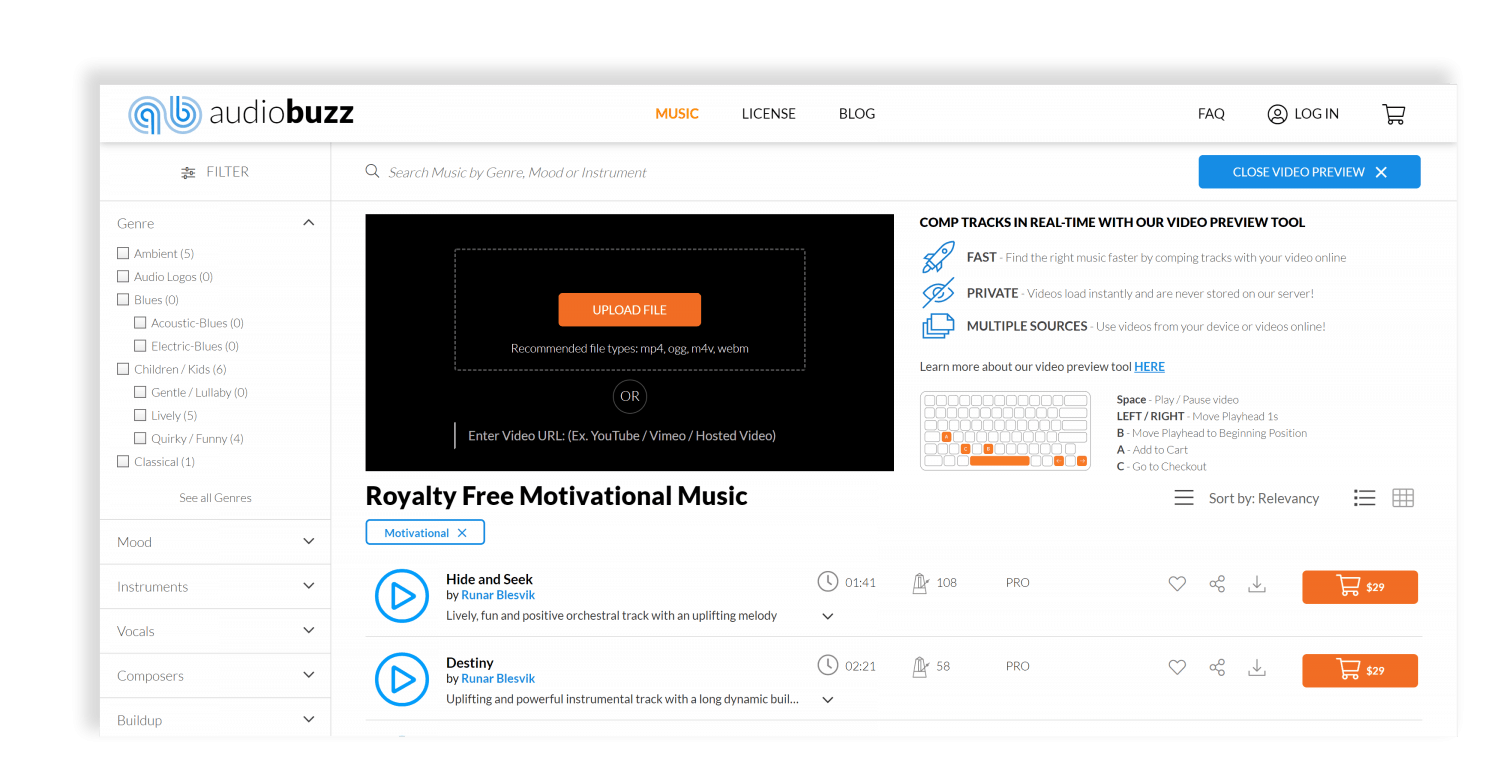
- The Video Preview pane opens up. You can upload a video file from your computer or paste a link to your video on YouTube, Vimeo or even on your own server.
If uploading a video file from your computer, we highly recommend using files in mp4 format. If the file you choose isn’t supported, we recommend uploading it to YouTube or Vimeo and pasting the link into the Video Preview pane.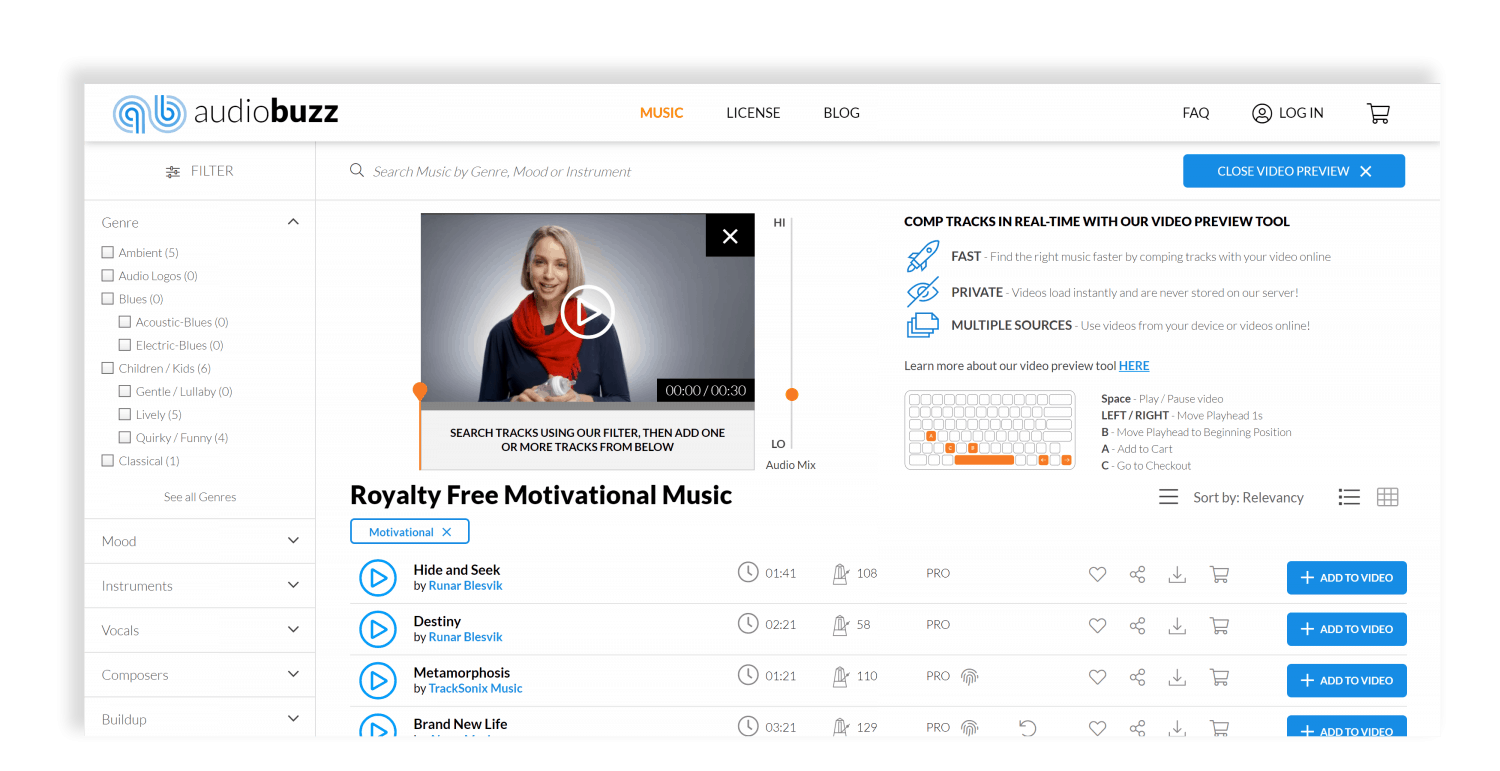
- Once your video has been uploaded, you can add a track from your filtered results to check how it sounds together with the visuals. By default, the track will start from the beginning of the time line, but you can move it and have it start from any point in the video.
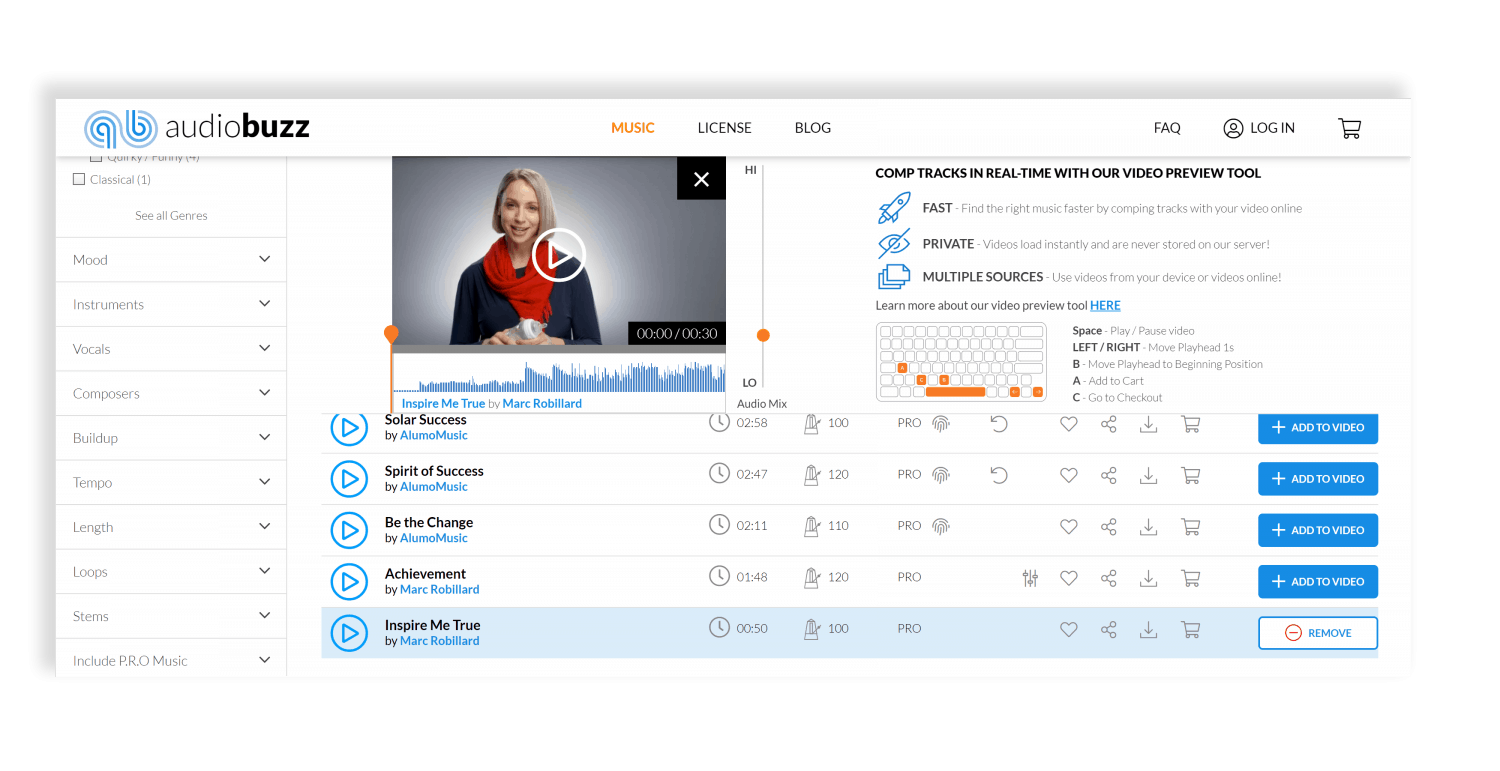
- Track doesn’t work well with the video? No problem, just click on “REMOVE” and simply add another track to see if it works better. Repeat the process till you find a track that’s perfect for your visuals!
- You can blend the level of the video’s original audio with the track you’ve selected using the Audio Mix fader. This is especially useful when there’s a voice over in the original video that you’d like to comp with different music tracks.
- Some longer videos may warrant more than one track. No problem! Just add as many as you’d like. You can also put one track “on top” of another and they will automatically crossfade as shown below.
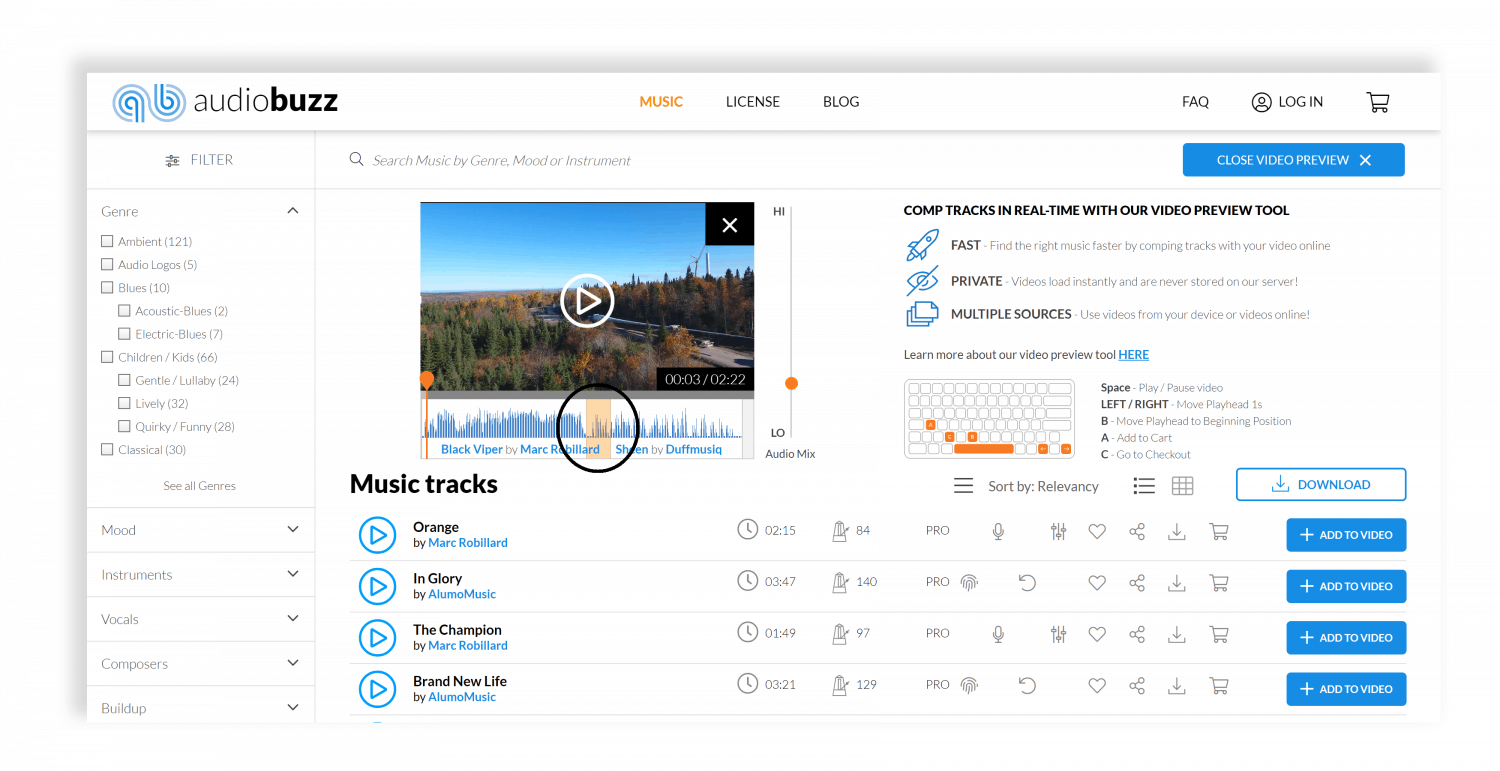
- To download preview versions of all tracks you selected for your video, just click the “DOWNLOAD” button.
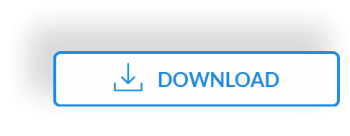
- Use the keyboard shortcuts to start/stop playback (SPACE), bring the playhead to the beginning of the video (B), move in 1-second increments back and forth within the video (Right/Left arrows), add tracks to cart (A) and go to the checkout page (C).
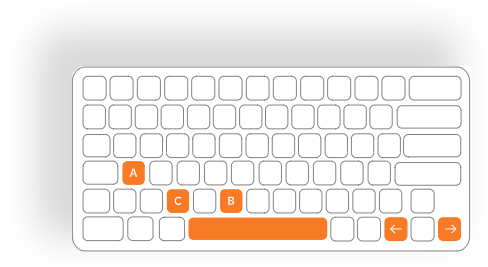
Have any questions? Just hit us up right here and we’ll get back to you as soon possible!